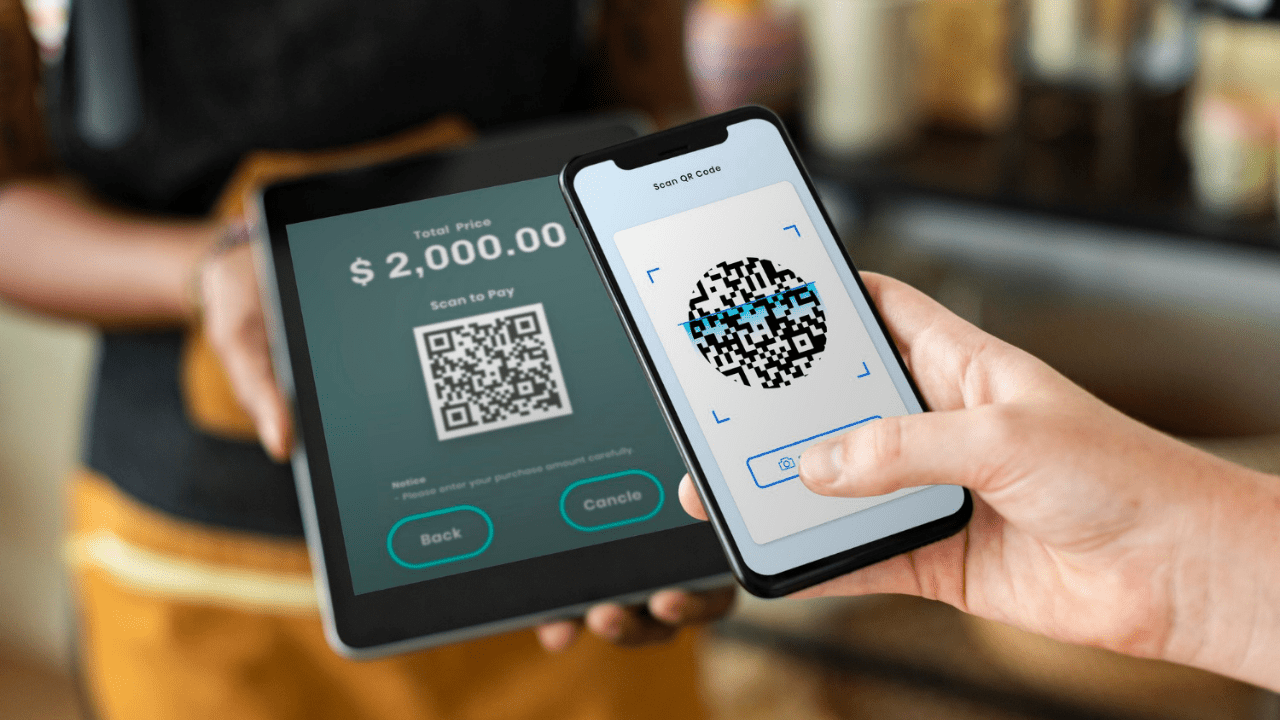How to scan a QR code? Google Goggles QR Codes come pre-installed scan QR code on both Android & iPhone. As long as your smartphone isn’t more than a couple of years old, it already has a QR code scanner pre-installed and ready to scan the codes.
How to scan a QR code? Know About QR Code Scanner
Quick Response (QR) is a black and white square grid that holds information such as site URLs or contact information. It acts similarly to a barcode, allowing a smart device to scan it and obtain the information.
Most current smartphones can read QR codes to get Internet-based information or conduct an activity. A QR code may be used to locate a website URL, embed contact information, or enter Wi-Fi login information.

Scan QR Code Using Various Methods
There are several types of QR codes that you may create and scan with your smartphone. Each type of rapid response code is unique and cannot be compared to another. The following are some of the most prevalent types of QR codes.
- Calendar events
- URLs of websites
- Contact information
- Plain text
- Wi-Fi network data
- Your social media accounts
QR codes of all varieties will seem the same, regardless of code type. Only by scanning a QR code with a smartphone camera can the kind of QR code be determined.
Use Any Smart Device To Scan QR Code
When you encounter a QR code, you may immediately scan it with your Android phone to show a link. This works with Android phones running Android 8 (Oreo) and above, as well as iPhones (iOS 11 or higher)
QR scanners are commonly seen in Android phones. To scan, you can either use the camera app or a third-party QR code scanner that you download to your phone. You can also connect to HBO Max to stream any movies or series.
Scan QR Code Through Built-In Scanner
- Launch the Camera app
- Always keep in mind that you can only scan the code from your phone
- Your phone will identify the code and display the information contained therein
Scan QR Code Through Google Lens
To scan a QR code on your Android phone, it must be capable of instantly recognizing it. If your phone does not recognize the code, it will display a Google Lens icon instead. This is what you must do.
- Use the Camera application to begin
- By tapping the lens icon, you may open the Google Lens to scan QR code
- When you point your camera at a QR code, your smart device will display the QR code content.
If your phone isn’t compatible with any of these, you may scan additional types with QR Code Reader or QR Code Scanner, both of which are free apps that work on most phones.
Activate Your Google Lens
To scan QR codes with Google Lens, launch the Google Photos app, tap the More button, and then toggle on QR Code scanning.
Android 7 & Below Versions
You must download and install an app to scan QR codes on Android handsets running version 7.0 or earlier. You may use the app to scan a code to do actions such as making purchases or learning more about items.
Android 8 (OREO) Version
Search Through Google Screen
Customers may scan QR codes on their smartphones using Google’s Screen Search capability without the requirement for an app. Simply aim your device’s camera at the QR code, press and hold the Home button, then choose Screen Search.
Through Default Search
Google Lens is a software program that uses your smartphone camera to recognize things, people, and locations. It may be downloaded through the Google Play Store or the Apple App Store. You may use it at any time after downloading it by opening the Camera app on your phone and clicking the “Google Lens” option.
Android 9 (PIE) & Android 10 Versions
The most recent version of Google Lens, available in both Android 9 and Android 10, has QR code scanning capabilities.
Scan QR Code Through An iPhone & Ipad
The iPhone, like other Android phones, allows you to read QR codes using the camera app. To scan a code on your iPhone, go to the main menu and press the camera icon.
- To begin, open the Camera application on your device
- Take your camera and point it at the QR code
- Your iPhone will recognize the code by default
QR codes may be scanned in a variety of ways on any smartphone. It’s very simple on the iPhone––just launch your QR code scanner app. In some circumstances, you may need to perform additional actions for your iPhone to accurately scan the codes.
Scan QR Code Through Google Chrome
When you run Google Chrome on your iPhone, you can scan QR codes. When you click the scan code icon, you may open a relevant activity by pointing your iPhone’s camera at a QR code.
Scan QR Code Through An iPhone & Ipad App
Some gadgets include the ability to read QR codes. Any iPhone or iPad running iOS 11 or higher, as well as any Android device running Android 8 or higher, should be able to scan a code without the need for any extra software.
Closing Thought
In this article, We have discussed various aspects that may be useful in different moments in your life. Nowadays, QR code has been used for any digital payment and has become the safe interface for online payments. All smart devices can use this QR code through default or by installing the Application available in store.
We have given the aspects to give users to understand the methods of scanning the quick response for payments and can be used to get the information for any basis. This interface gives the users a safe & secure gateway for any information & gives access to process the payments.
So, Have a look at many aspects of QR code where many users are using globally for many things to work & build the aspects of using QR code. Every QR code has unique content attached to the following requirements of every person. This will be the evolving aspect of the human revolution.